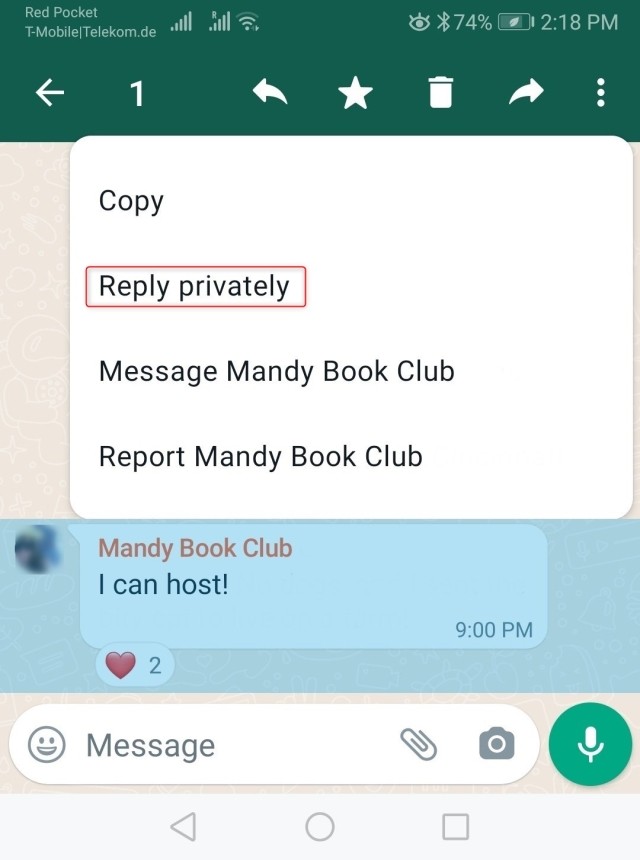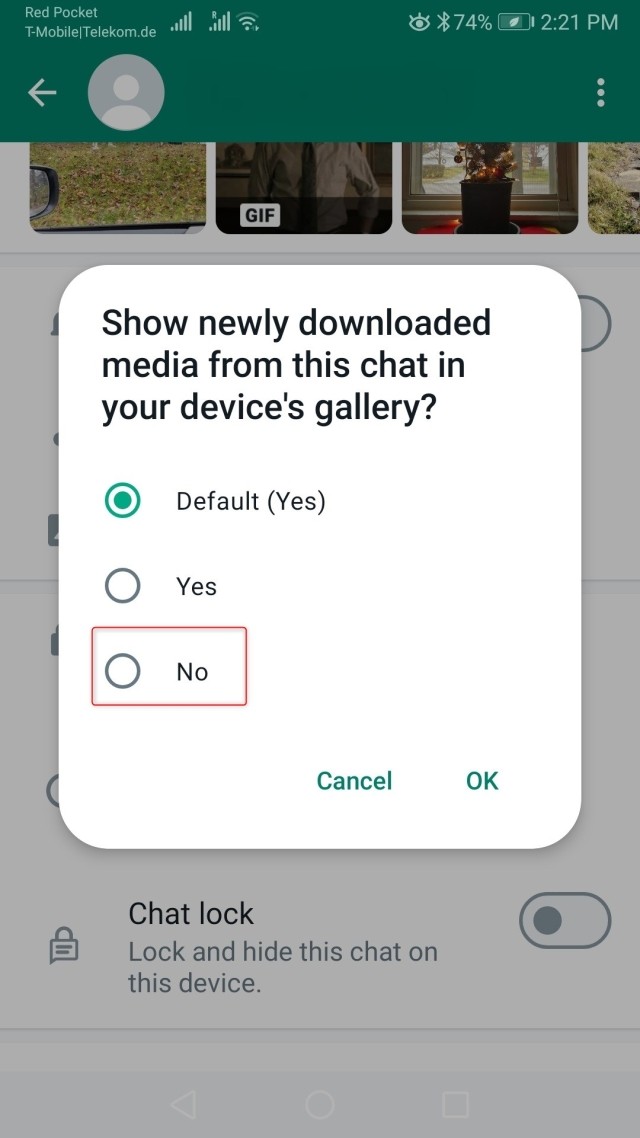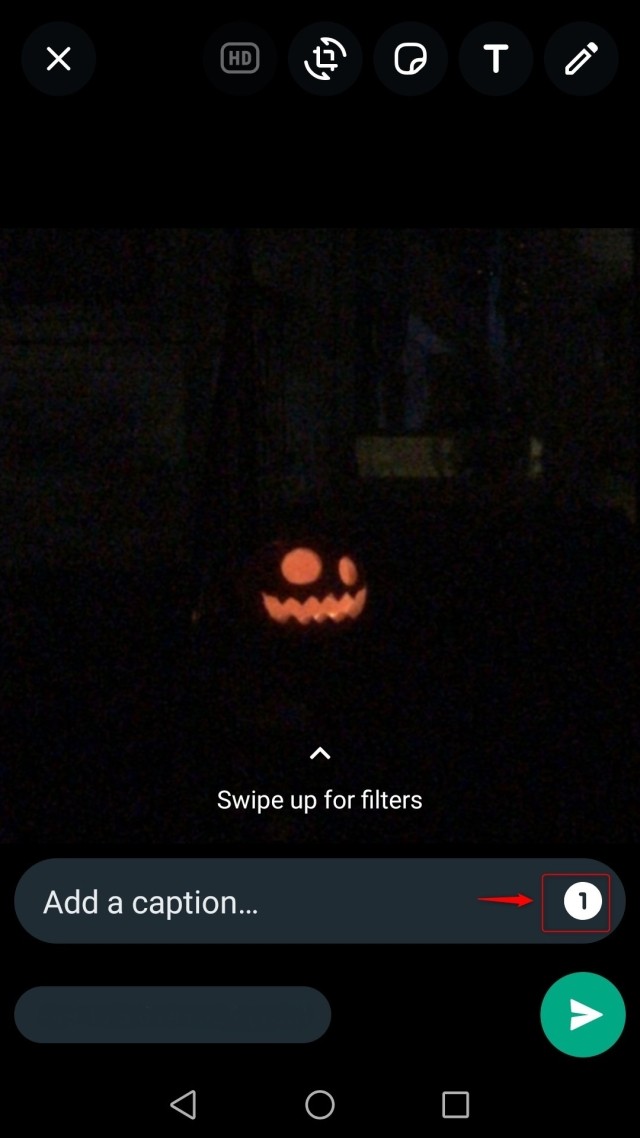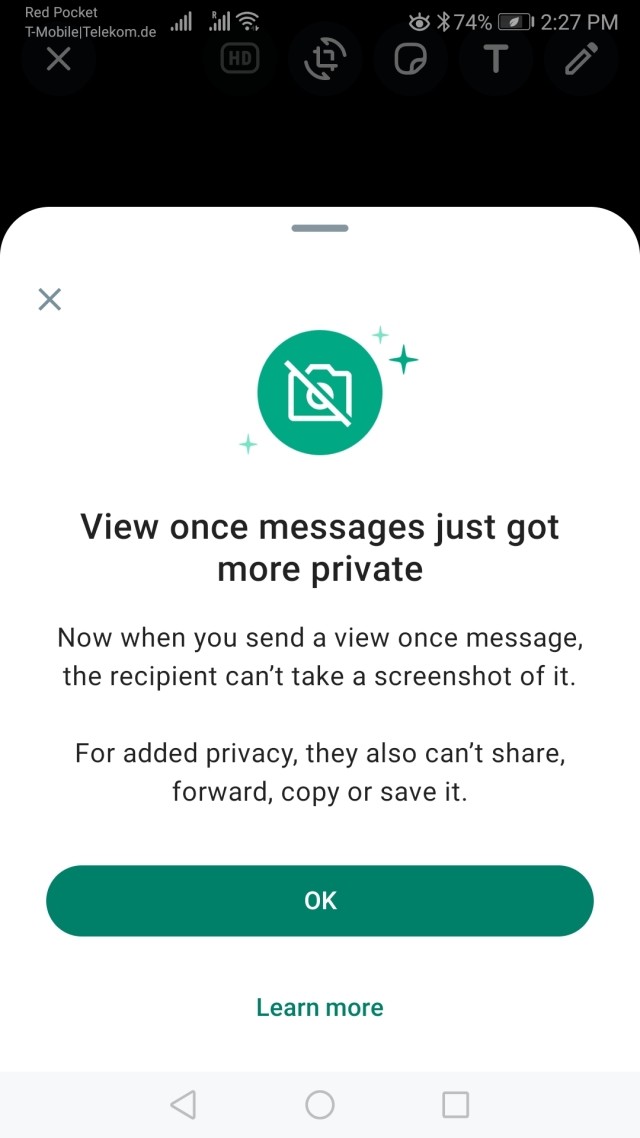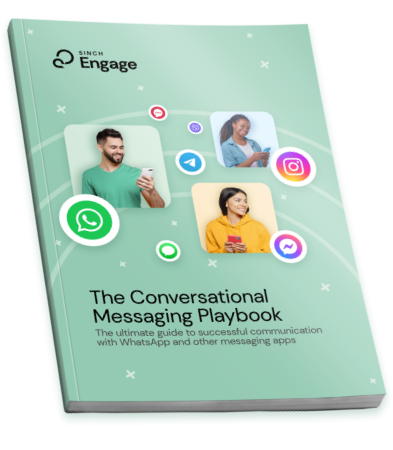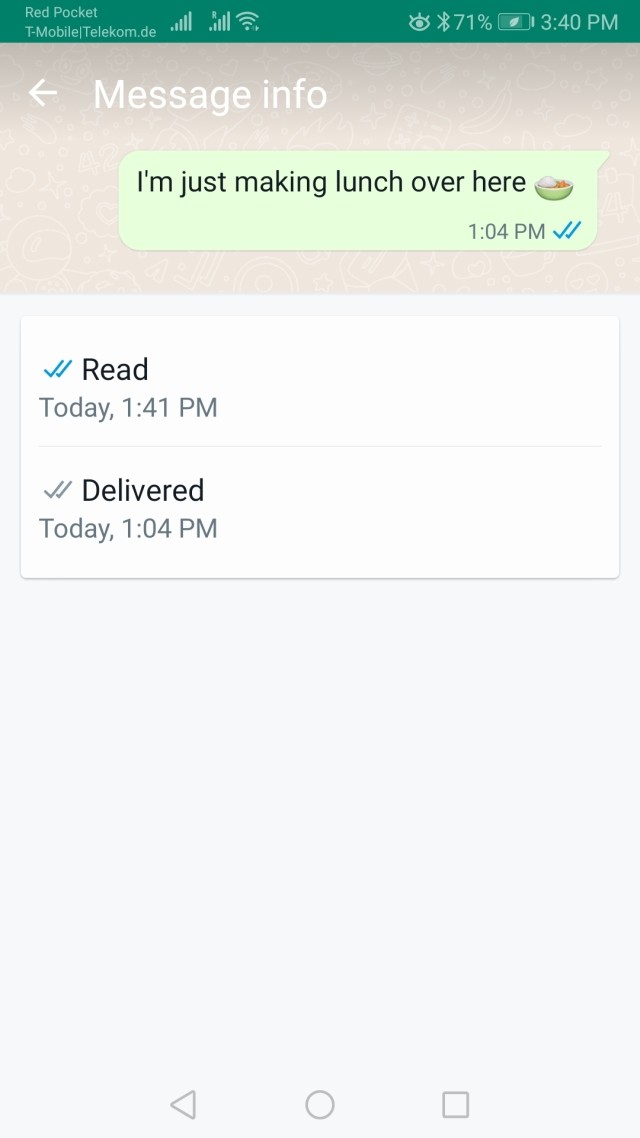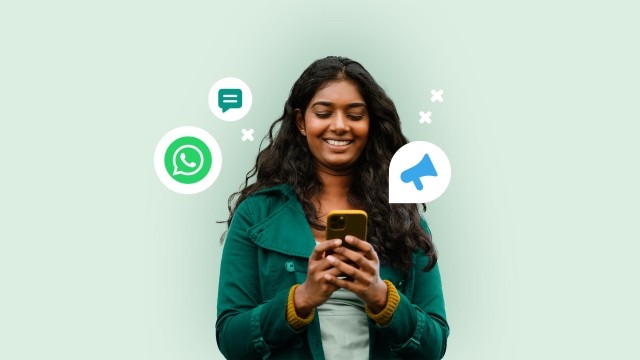In this article:
- 1. Leave a group chat, without anybody noticing it
- 2. Reply privately to a group chat message
- 3. Limit what WhatsApp images and videos show up in your gallery
- 4. Make an image disappear after it's been viewed once (oh, snap!)
- 5. Record a voice story
- 6. See at what time your messages have been read
- 7. Format your text
- 8. Bonus WhatsApp hacks: Change the font
WhatsApp has been around since 2009. Since then, the app has added numerous new features for its users. So many, in fact, that you might not even be aware of all of them. That's why we've put together seven WhatsApp hacks and tricks you probably didn't know existed.
Even if you use WhatsApp daily — like most WhatsApp users do — there are probably still many hidden features you've never even heard of. To be fair, it's actually really hard to keep track of WhatsApp's constant and manyfold updates.
That's why we've selected seven WhatsApp hacks and tricks that aren't as well-known, but really helpful once you discover them!
1. Leave a group chat, without anybody noticing it
Let's be honest, we all have at least one WhatsApp group chat that we find really annoying, but we don't want to ruffle anybody's feather's by leaving the group publicly. There's a solution! One of the coolest WhatsApp hacks is to leave a group without really leaving it.
This is how it works!
Go to the group you want to secretly leave, and select the three menu points (Android) or tap the name of the group (iOS) to open the group settings. Here, choose the option "mute notifications" and "forever". Go back to your chat overview, and move this particular group chat into your archived chats.
This will not only mute the notifications, but also remove the group from your chat overview, so it's really out of sight and out of mind. At the same time, since you never left the group, there will be no public note saying that you did, and whenever you want to go back to the group, you can retrieve it from your archived conversations. Brilliant!
2. Reply privately to a group chat message
Having a group chat with friends, co-workers or family on WhatsApp is great. However, sometimes you don't want to share every single detail of the party preparations or the wild night out with every single member.
That's why you can reply privately to a group chat message! Simply tap and hold the message that you want to reply to in a private chat. Then, select the three points or menu at the top of your group chat. This opens up a menu with a choice to "reply privately".
This automatically takes you into a private chat with that person, but it includes the screenshot of the group message, which makes it easy to continue the public conversation in private.
3. Limit what WhatsApp images and videos show up in your gallery
Are you annoyed by the hundreds of WhatsApp good morning images and "have a wonderful day" videos that show up in your phone's gallery? That's understandable. After all, it's nice to receive them, but most people don't want them taking up storage space or have your gallery look messy.
There's a simple solution! You can actually select not to save media files from specific private or group chats to your phone's gallery.
Simply go to the respective chat and tap on the name of the chat. This opens up the information page, where you'll see the option "media visibility". Choose this option, and then select "no" to not save this chat's media files in your phone's gallery.
4. Make an image disappear after it's been viewed once (oh, snap!)
There's a reason why other social media sites copy so many features from Snapchat: they're cool!
But most WhatsApp users probably don't know that there's a way to recreate the infamous self-deleting images on WhatsApp as well. With this option selected, the image file you send will disappear after it has been viewed once.
For this effect, go to your media gallery and to the image you want to send, and pick to share it with a WhatsApp contact. You'll see now the number "1" appear next to your caption field. Tap on it. A message appears that explains the feature. Hit "okay", and it'll activate the "view once" trick.
When used, recipients can't take a screenshot of your message, and they also can't share, forward, or copy it.
🔐 No internet? No problem! These apps let you send offline messages
5. Record a voice story
Did you know that you can also share a voice story on WhatsApp? The voice story appears then as a story under the "Updates" tab where you now see other users' status messages as well.
If you want to share a voice story, go to the update tab, and now look for the pencil icon at the bottom of your screen. A blank screen appears where you can type your status, add emojis, and effects. However, you'll also see a microphone icon.
Tapping the microphone now lets you record a voice memo that you can share as a status update! Note that the voice clip can't be longer than 30 seconds.
This is one of the fun WhatsApp hacks to stand out more with your WhatsApp status (also great for influencers and businesses on WhatsApp!)
6. See at what time your messages have been read
Did you know that you can not only see if a user has seen your message, but also at what time? In order to see the time stamp of a read receipt, tap on the respective message. Now, select the menu and go to "info".
Here, you'll see the exact time the message was read.
Of course, this only works if the recipient's has their "read messages" feature activated.
7. Format your text
If you want to get a little more expressive with your WhatsApp messages, you can format your text. You have three choices:
- type something in bold by adding stars before and after the word you want to *highlight*
- use italics by using the underscore _in front of the words you want to highlight_
- cross out a word by using the ~approximately~ wave
- Secret hack: You can also combine two styles, if you *_want the text to be in bold and italics_*
8. Bonus WhatsApp hacks: Change the font
Yes, you can also change the font on WhatsApp, which is really cool. But for some reason it's a well-hidden trick.
Type the French accent grave ```in front and after the new font```. Be mindful, it's not the same sign as the apostrophe (')!
On an Android phone, you'll find it on the second page of the special symbols. On an iOS device, you'll find it by long-tapping the apostrophe under the special symbols. It'll show you several different lines. The accent grave is the one on the far left.
📲For even more fun messaging hacks, check out 9 cool Telegram features that have changed the messaging world forever!