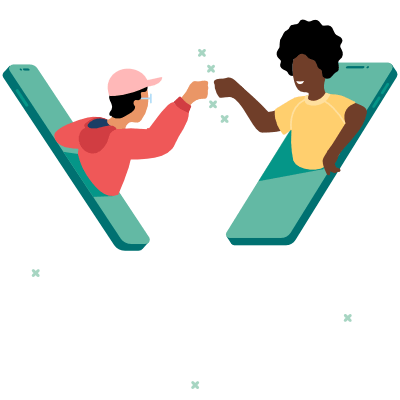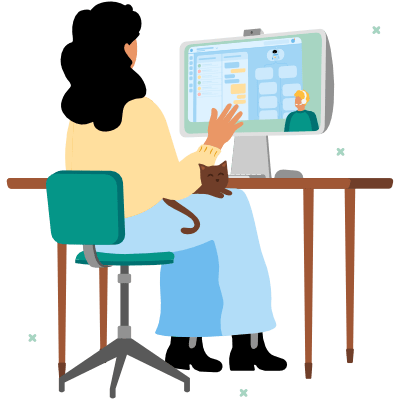In this article:
- What's WhatsApp Business Web?
- What can you do with WhatsApp Business Web?
- What's not possible with WhatsApp Business Web?
- How safe is WhatsApp Business Web?
- How to use WhatsApp Business Web in your browser
- How to use WhatsApp Business Desktop for Windows
- How to use WhatsApp Business Desktop for Mac
- What are the differences between WhatsApp Business Web and Desktop?
- What are the shortcomings of WhatsApp Business Web?
- How to use WhatsApp Business Web with the API
- Use WhatsApp Business Web professionally with Sinch Engage!
WhatsApp Business is a great way for small businesses to stay in touch with their customers. However, typing messages all day on your smartphone can get pretty tiring. Luckily, there's WhatsApp Business Web that allows you to use WhatsApp on your PC as well. In this guide, we'll explain everything you need to know about using WhatsApp Business Web.
The WhatsApp Business App is a handy solution for small businesses that want to reach their customers on the most popular messaging app in the world. It's free, it offers your business a verified account, and you can post business details, such as your opening hours, and your product catalog.
Normally, you set up WhatsApp Business on a phone. However, it can get pretty tedious to send and answer messages on a smartphone all day — especially if you also have to go back and forth between your phone and PC to compare customer data, or look up product information. This is where WhatsApp Business Web comes in.
It allows you to use your WhatsApp Business App on your PC through a browser or desktop application. In this guide, we'll walk you through everything you need to know about using WhatsApp Business Web.
What's WhatsApp Business Web?
There are two ways for using the regular WhatsApp Business App on your computer: a browser-based app, and a desktop application. According to WhatsApp:
WhatsApp Web and Desktop are computer-based extensions of the WhatsApp account on your phone. The messages you send and receive are synced between your phone and computer, and you can see your messages on both devices.
WhatsApp rolled out its web client in 2015, first only for Android, Windows and Blackberry, then also for iOS. The web client syncs your conversations in real time, so you can read and reply to them on your smartphone and in your browser.
What can you do with WhatsApp Business Web?
Using WhatsApp Business Web allows you to:
✅ write messages faster, directly on your desktop computer
✅ send files that are on your PC
✅ be online without having to use your smartphone
What's not possible with WhatsApp Business Web?
You should be aware that you can't get around the limitations of the WhatsApp Business App by using the web client.
Therefore, WhatsApp Web for businesses doesn't let you:
❌ access multiple devices (even with the web version, you can only use a maximum of five devices, and only one of them can be a smartphone)
❌ use additional features (marketing messages, templates, chatbots, integrations, etc.)
❌ guarantee data compliance
All of the above advantages are only for companies that use the WhatsApp Business Platform (API).
How safe is WhatsApp Business Web?
Since its introduction in 2015, Meta has rolled out several safety layers for WhatsApp's web client. For years, the web conversations have been end-to-end encrypted.
However, there are certain security threats in a user's browser that app developers can't control, unlike on a mobile app. Therefore, most recently, in March 2022, the browser version of WhatsApp Web was upgraded with the Code Verify security feature. It offers an independent, third-party, transparent code verification.
That means that if you use Code Verify, the extension automatically compares the code that runs on WhatsApp Web in your browser against WhatsApp's code version. If there are any red flags, Code Verify notifies users about suspicious activity.
How to use WhatsApp Business Web in your browser
Setting it WhatsApp Business Web is pretty straight-forward.
- Make sure you have the latest update of the WhatsApp Business app on your phone.
- Open up your internet browser. WhatsApp Web supports all major browsers, like Chrome, Safari, Firefox, Edge, and Opera.
- Go to the URL: https://web.whatsapp.com/. A QR code will appear.
- Now open WhatsApp Business on your smartphone. On an iPhone, go to your settings. If you have an Android device, select the three menu points (top right corner).
- Choose the option "add device". This will activate the QR scanner on your phone.
- Scan the QR code in your browser with your phone.
Now, your devices are synced, and you can use WhatsApp Business Web in your browser. Keep in mind that you can only have one browser tab open at the same time. If you prefer running WhatsApp Business on your PC, you can download the WhatsApp Business Desktop application.
How to use WhatsApp Business Desktop for Windows
You can download the Windows desktop application from the Microsoft Store or the WhatsApp website. Important: Make sure that your operating system is Windows 8.1 or newer, otherwise the desktop application won't work.
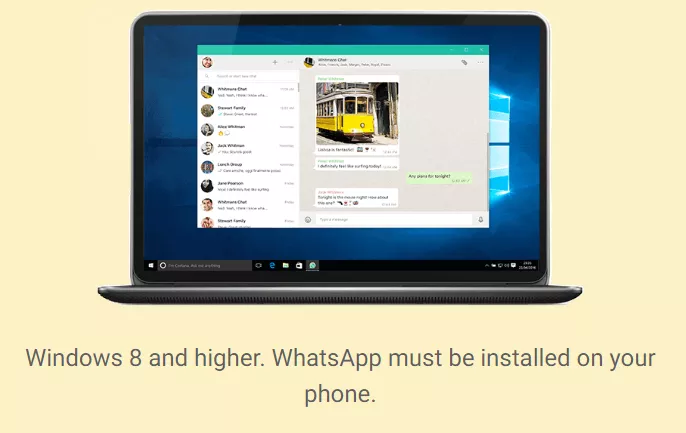
Once you have downloaded the application, start the set-up process on your Windows computer. Shortly after, you'll see a QR code. Now, follow these steps.
- Open your WhatsApp Business app on your phone.
- Go to your menu (Android), or open your settings (iOS).
- Choose "add device" to open QR code scanner, and scan the code on your computer screen.
Now, you are ready to use WhatsApp Desktop on your Windows computer.
How to use WhatsApp Business Desktop for Mac
It's also possible to install WhatsApp Business Desktop on your Mac computer. In order to download the desktop application, first to the App Store.
- Here, find the WhatsApp Desktopp app.
- Download and install it.
- A QR code will appear on your screen.
- Now, go to WhatsApp Business on your phone, and go to your settings.
- Choose the "WhatsApp Web / Desktop" option.
- Scan the QR code on your computer screen.
This will enable you to use WhatsApp Business on your Mac computer.
What are the differences between WhatsApp Business Web and Desktop?
The interface of WhatsApp Business Web and Desktop look almost the same. In terms of functionality, though, the desktop application offers some additional features. You can:
- use keyboard shortcuts
- change the status of the read messages
- jump between chats
- make video and voice calls
What are the shortcomings of WhatsApp Business Web?
As mentioned before, neither the Web nor the Desktop applications guarantee data compliance.
There's also no ticketing system for assigning tasks or messages to team members. Especially, if you have a lot of messages coming in on WhatsApp, it's hard to keep track of who answered which inquiry, and not to lose any information. In that sense, the web client isn't a great help.
Also, if you're using any other messaging apps for customer communication, you'll still have to go back and forth between platforms and devices. And many features that business want in their WhatsApp communications, such as chatbots, CRM integrations, message templates, or a multi-user software can't be accessed through the web or desktop versions.
In sum, even if WhatsApp Business Web offers some advantages over just using the app on your phone, you are still very limited in what you can do, compared to the official Business API.
How to use WhatsApp Business Web with the API
In 2018, WhatsApp introduced its official WhatsApp Business Platform (formerly: WhatsApp Business API), aimed at medium and large companies. Unlike the app, the API is not free of charge, and companies need WhatsApp Business Solution Providers like Sinch Engage to get access to the interface. However, the official Business API also offers several advantages.
- 💻 You can edit and reply to messages centrally in the team, all via desktop.
- 😎 You don’t have to worry about getting a warning or having your WhatsApp service banned.
- 🤖 You can implement chatbots.
- ✔️ The green tick shows your customers that it's a trusted channel.
- 👨⚖️ Your WhatsApp service ensures 100% data protection.
Use WhatsApp Business Web professionally with Sinch Engage!
One of the easiest ways to get started with WhatsApp Web for your business is the software solution Sinch Engage. With it, you can…
- 🗞️ ... use our Campaigns tool to send bulk messages, broadcasts, and promotional notifications.
- 🚀… start without IT effort and in the shortest possible time, even from a work-from-home setup!
- 💻… edit and reply to all messages centrally, regardless what messenger app they are coming from.
- ↔ … assign requests as tickets to your co-workers manually or automatically through auto-routing.
- 🤖 … easily set up automation with our AI-powered chatbot, which is free of charge.
- ⬆️ ... boost your efficiency with reply templates.
- 💰 … use WhatsApp and other messaging apps effectively, at a fair price, and without a set-up fee for maximum personal digital consulting!
- 👨⚖️ … use WhatsApp Business (Web) and other messaging apps via the official WhatsApp Business API for customer communication and ensure 100% data protection.