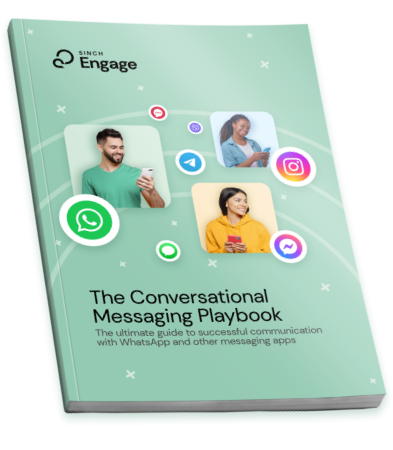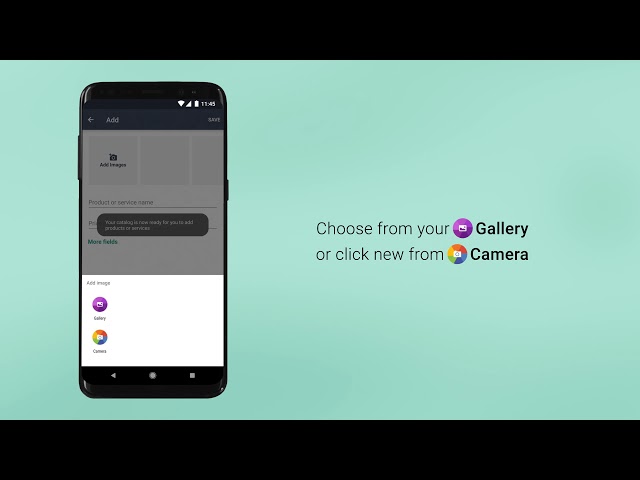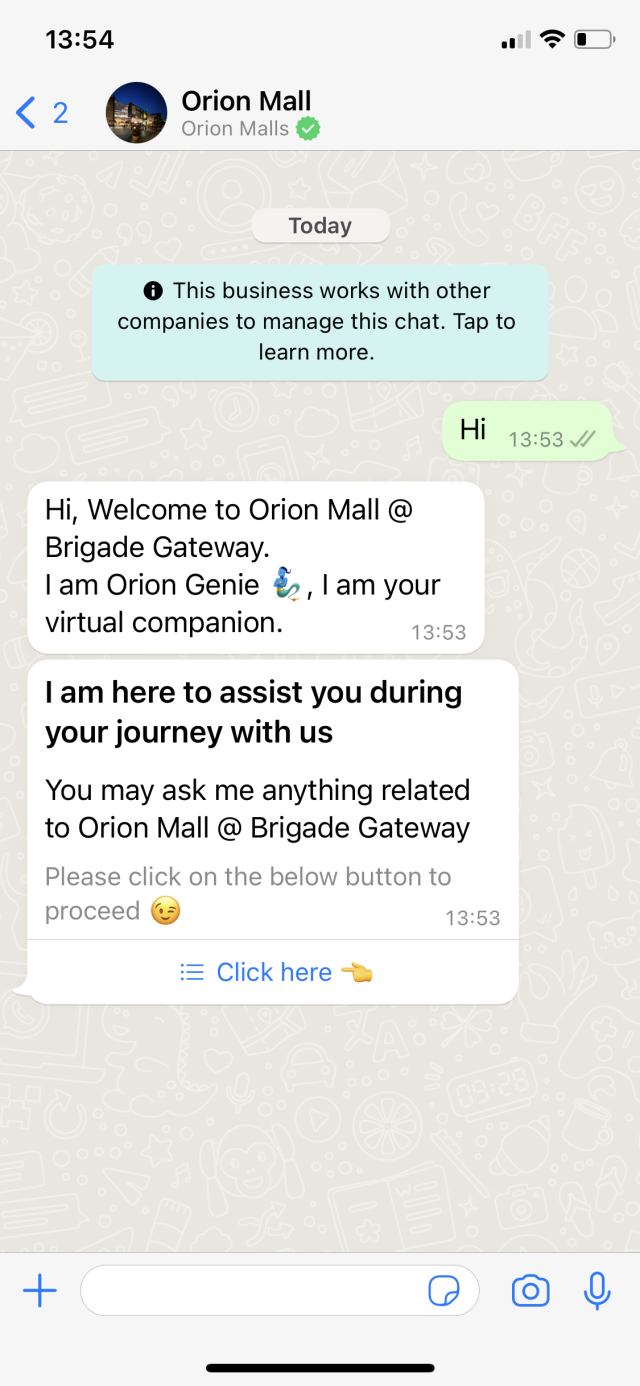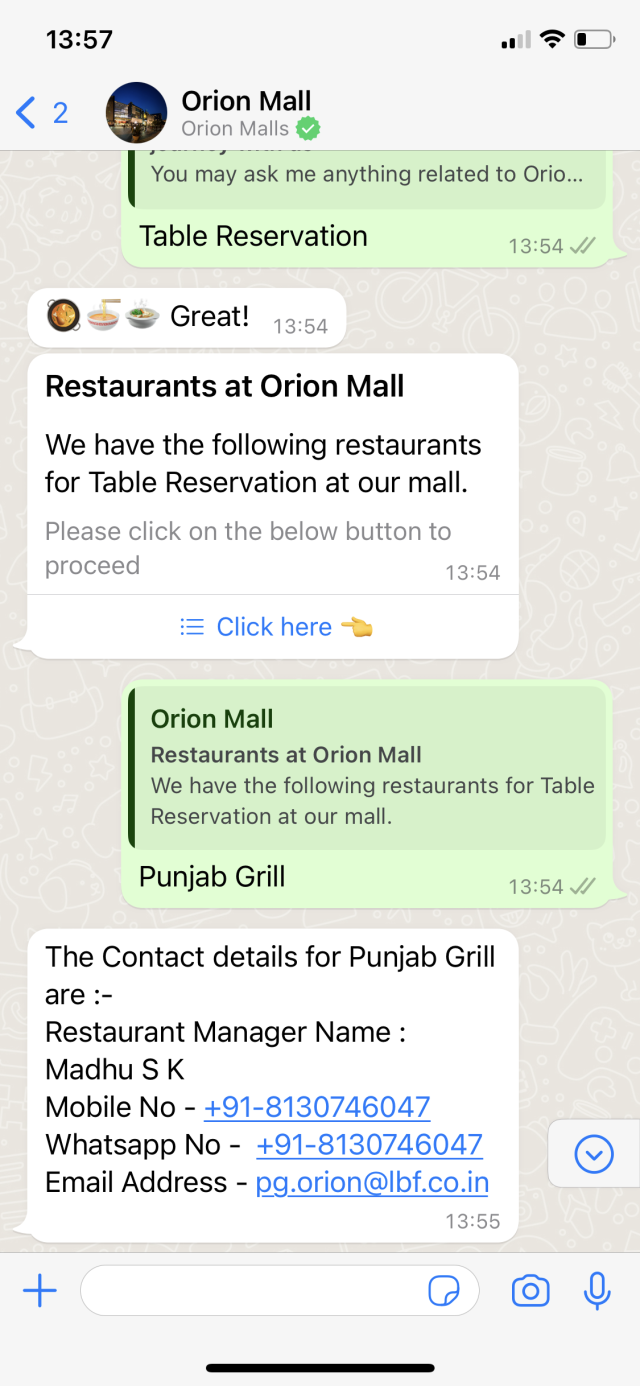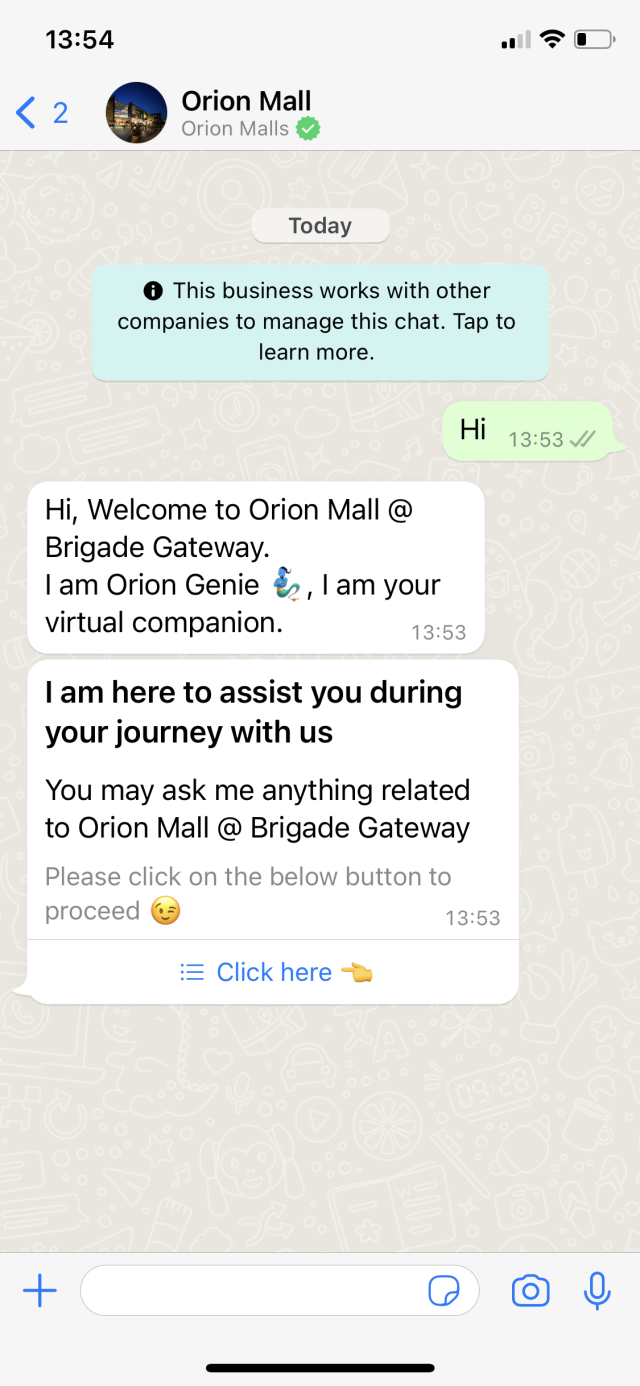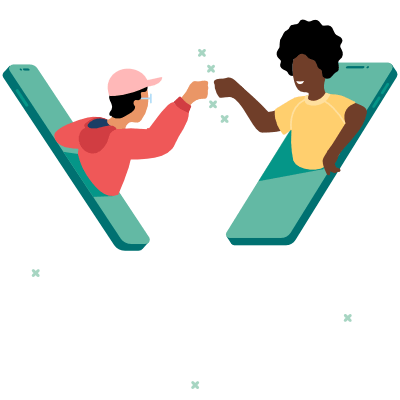In this article:
- What's WhatsApp Business?
- Limitations of the WhatsApp Business App
- How to create a WhatsApp Business account in 7 steps
- Most relevant business features on WhatsApp Business
- Can I build a chatbot on WhatsApp Business?
- Can I use WhatsApp Business on my desktop?
- How do I get the verification / official business account (green tick) on WhatsApp?
- What data protection aspects do I have to consider when using WhatsApp?
Do you want to use WhatsApp as a business? Then you need a WhatsApp Business account! We explain what that is, the features it offers, and how to get started.
With more than two billion users, WhatsApp is the world's most popular social media platform right now. In countries like India or Brazil, literally everything happens on WhatsApp. Ordering an Uber? You use WhatsApp! Buying a new EV? Use WhatsApp! Grocery shopping? WhatsApp!
Every day, 175 million people message a business on WhatsApp. However, if you want to use WhatsApp as a business, you can't just use the regular app. This one is for private use only, and any business that will try to go around this, will be banned.
But WhatsApp offers a special solution for companies: WhatsApp Business.
What's WhatsApp Business?
WhatsApp Business is the business equivalent to the regular WhatsApp app. As WhatsApp was becoming more popular, and businesses started to use the app to talk to customers, WhatsApp launched its first business solution in 2016, the WhatsApp Business App.
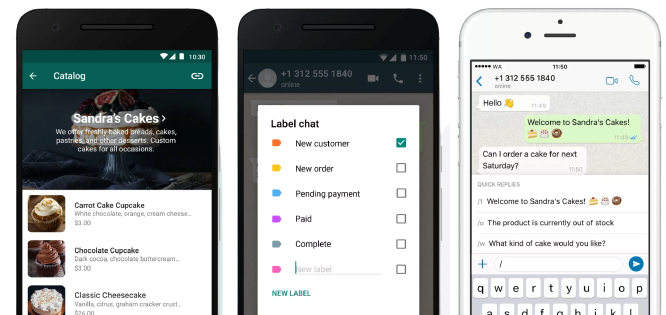
Similar to the private app, it's an application for mobile devices, but it's specifically meant for commercial use. Businesses can create a profile, upload a product catalog, engage with customers in one-on-one chats, and, to some extent, use WhatsApp for marketing.
If you want to use WhatsApp commercially, you have to use a WhatsApp business solution, as the private app is off limits for business use.
Limitations of the WhatsApp Business App
The WhatsApp Business App is a great way for small businesses to connect with customers on WhatsApp. It offers a few basic business features, it's free of charge, and it's easy to get started.
For some companies, this might be enough. However, a lot of companies that want to expand their business on WhatsApp, sooner rather than later, run into several limitations.
- Bulk messages are extremely limited (you can only send messages to a maximum of 256 recipients per broadcast list). If you don't respect these limits, WhatsApp will block your number.
- Limited number of devices (with the WhatsApp Business App, there's a maximum number of five connected devices per account)
- Businesses with multiple locations typically have to use different WhatsApp Business numbers, which is confusing for customers and annoying for customer service.
- You can't use toll-free numbers.
- There are no automation features like the WhatsApp message templates or chatbots.
- You can't get the green check tick.
- You can't connect CRM system or e-commerce integrations.
- In many markets, the WhatsApp Business App is not compliant with data regulations.
If any of these limitations matter to your business, you probably want to upgrade to the WhatsApp Business Platform (API), WhatsApp's business solution for mid-sized and larger businesses or companies that really want to scale their business on WhatsApp.
💡WhatsApp Business Platform vs. WhatsApp Business App: What's better?
How to create a WhatsApp Business account in 7 steps
Creating a business account through the WhatsApp Business app is a pretty straight-forward process.
1. Download and launch the WhatsApp Business app
You can download the WhatsApp Business app for free on the Google Play Store and the Apple App Store.
2. Open the WhatsApp Business app on your home screen.
3. Review the Terms of Service
You will first see the WhatsApp Business Terms of Service on your screen. Tap Agree and Continue to accept the terms.
4. Register your account
You can now select your country from the drop-down list in order to add your country code. Here, you can enter your phone number. Make sure that you follow the international phone number format. For instance, an Indian phone number would look like this: +91 996 0270 209, a US number would look like this: +1 408 XXX XXXX.
Keep in mind that you can't use VoIP, toll-free numbers, paid premium numbers, universal access numbers (UAN), or your personal number, and if you use a landline, it can't be an extension number.
Tap Done or Next, and then OK to get a six-digit registration code, either as a text message or by phone call. Enter this code to finish the registration process.
5. Allow access to contacts and photos: Contacts can be added to the WhatsApp Business app from your phone’s address book. You can also allow access to your phone’s photos, videos, and files.
Careful when you do this: This contact synching violates data laws in many countries!
6. Create an account.
Fill out your business name, select a business category, and choose a profile picture.
- Business Name: We recommend using your official business name that (potential) customers recognize.
- Profile picture: We recommend using your business logo.
- Category: Pick the category that describes your type of business from the drop-down list.
- Description: Describe your business in 256 characters.
- Business address: Include the official mailing address of your business.
After this step is completed, you can fill in additional details on the explore business tools window or skip this and fill them in later.
7. Start a chat.
With your business profile all set up, you can now start chatting with your customers.
Most relevant business features on WhatsApp Business
Catalog
With the catalog, you can upload information, prices, images, and links of products and services that you offer directly to the WhatsApp Business app.
Just go to your settings, select Catalog, add a new product, go to the Plus icon to add an image, and then type a description and add a link and pricing. Once uploaded, your customers can browse the catalog, and you can also share a specific product directly in the chat with them. You can upload up to 500 items.
Bulk messages
Through the WhatsApp broadcast tool, you can send out bulk messages to your contacts. There are some limitations, such as:
- you can only reach a maximum of 256 unique users per broadcast list
- you can only send messages to contacts that have your number saved in their address book (unless you use the API)
WhatsApp broadcasts vs. WhatsApp Channels: What's the difference?
Message templates
There are a few limited message templates that you can use with the WhatsApp Business app: welcome messages, away messages, and quick replies.
With quick replies, you can create shortcuts for messages you frequently send to your customers, such as your opening hours or contact information. This can also include media messages, such as images and videos.
Note: The maximum number of stored quick replies allowed is 50. And there's no way to send the replies automatically. While you can store them and quickly access them, you still need to send them manually.
Labels
You can create labels for your contacts, and sort conversations, for example by "new customers", or "pending orders".
Click-to-WhatsApp links
With the WhatsApp Business app, you can also create short links that'll lead customers directly to your WhatsApp chat. These can be integrated organically on your website or shared in an e-mail, or even as a QR code.
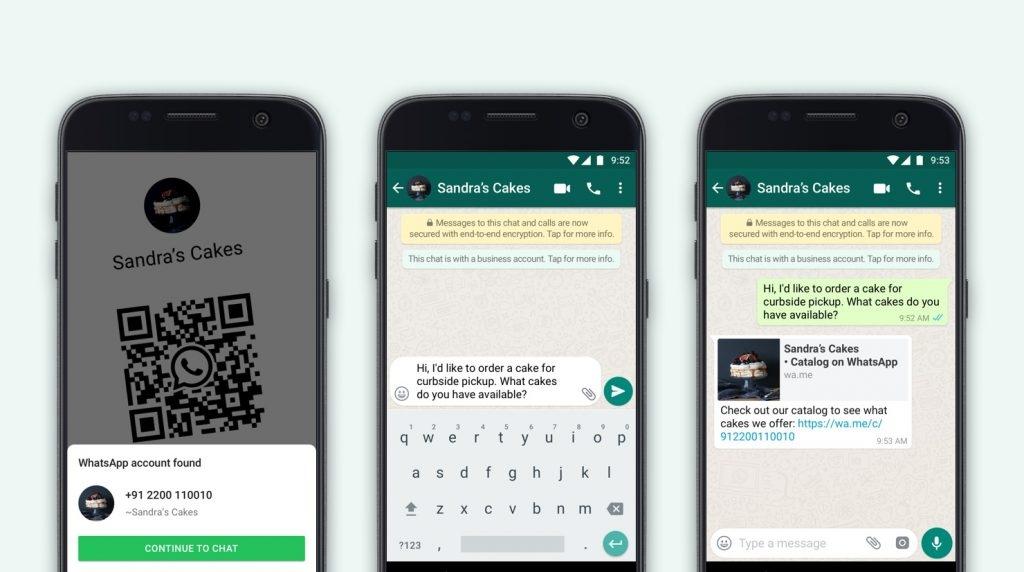
You can also set up click-to-WhatsApp ads on Facebook and Instagram to lead more traffic to your channel.
Receiving payments on WhatsApp
In a few select countries (India, Brazil, and Singapore, as of October 2023), small businesses can receive payments directly through WhatsApp Payments.
Can I build a chatbot on WhatsApp Business?
You can only program chatbots on the WhatsApp Business Platform! The free WhatsApp Business app doesn't offer this feature!
Especially at the beginning of a sales or service conversation, the same information is requested from every single customer. By using WhatsApp chatbots as first-level support — right at the beginning of the conversation — customers get the first answer faster and companies save valuable resources.
❗️Note: Since November 2020 companies must ensure that a WhatsApp bot can hand off customers to a human agent. This can be done by handover to a human agent in chat, by providing a telephone number or e-mail, by web support or support form. Sinch Engage's chatbot builder, for example, allows you to quickly and easily create an efficient chatbot that ensures this handover to a human agent.
Can I use WhatsApp Business on my desktop?
Through the WhatsApp Web feature or the WhatsApp Desktop app, you can also use WhatsApp Business on your desktop computer. Keep in mind, though, that you can't set up WhatsApp Business (exclusively) on your desktop.
And the number of devices that can be connected at the same time is limited to five. For more advanced desktop features, we recommend a professional WhatsApp solution for managing all your conversations on one central platform.
How do I get the verification / official business account (green tick) on WhatsApp?
You can't become an official business account if you're using the WhatsApp Business app, although this might change with the new Meta Verified subscription in the future. For now, only companies that use the WhatsApp Business API can apply to get the green tick on WhatsApp.
Normally, companies can't apply or pay to have a "Business Account" converted to an "Official Business Account", and, for exget the green tick for verified business accounts! WhatsApp says officially:
At this time, only certain company accounts are listed as "Official Business Account". Listing a company as an "Official Business Account" is based on a variety of factors, such as whether the brand is significant.
✔✔ BUT: Our customers can request this verification from WhatsApp for the official business account through a form provided by us.
What data protection aspects do I have to consider when using WhatsApp?
The use of WhatsApp for companies on one single smartphone is problematic. For several reasons, this violates data protection laws.
It's only with the WhatsApp Platform that data protection is guaranteed through business solution providers, such as Sinch Engage.
"In general, there are no restrictions on which data companies and customers exchange via messenger apps like WhatsApp. It's important that the company explains in detail in advance what happens to the data and that the customer's legitimation is provided."
Carsten Ulbricht, data and IT lawyer