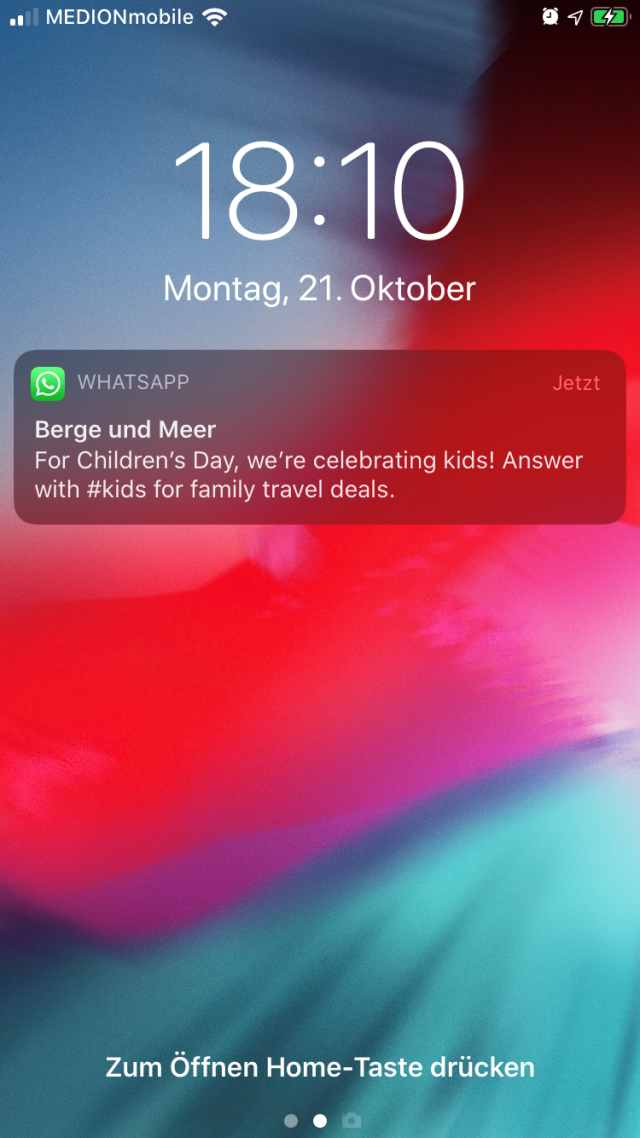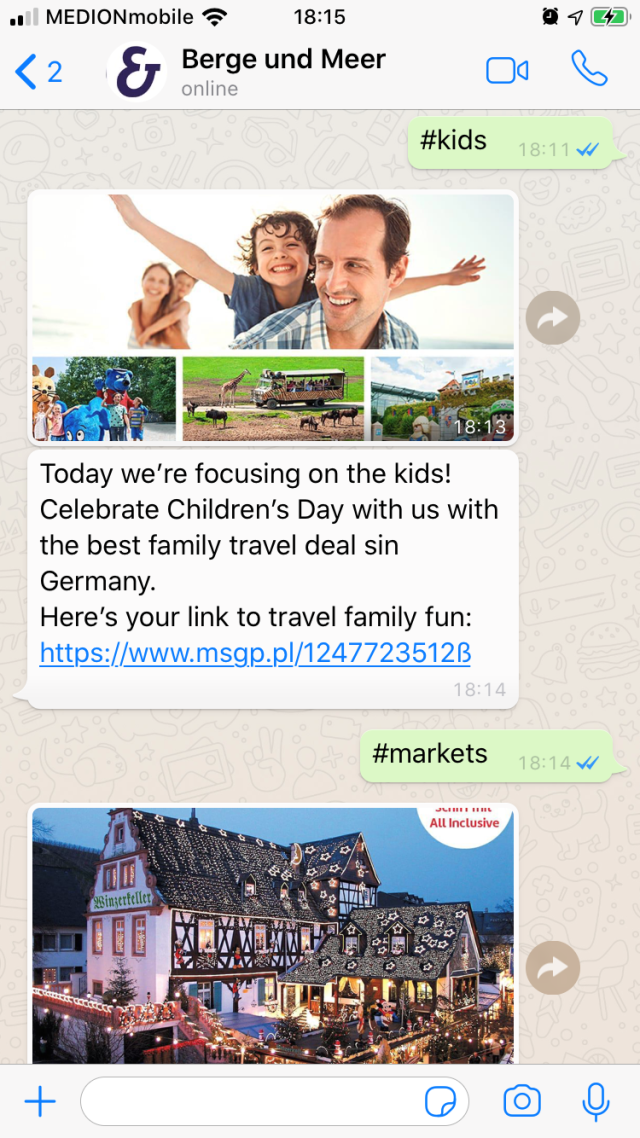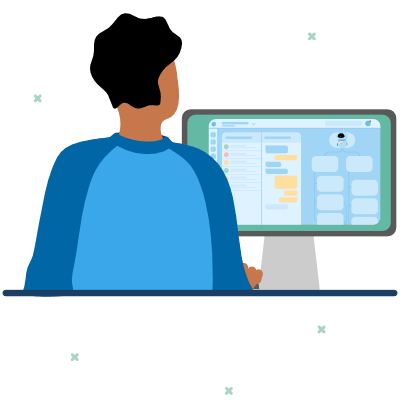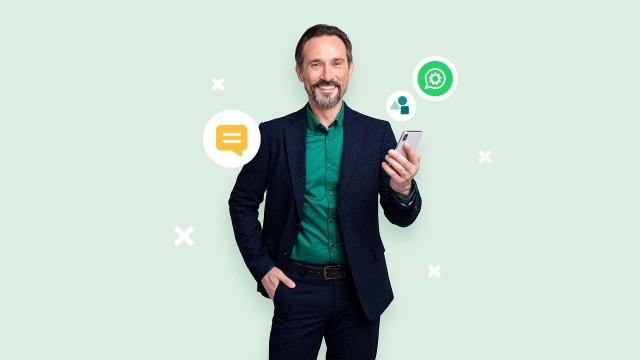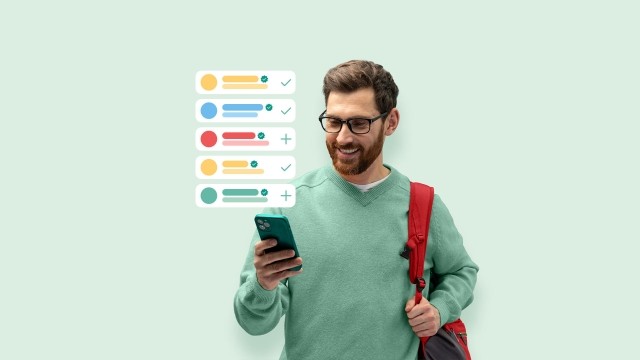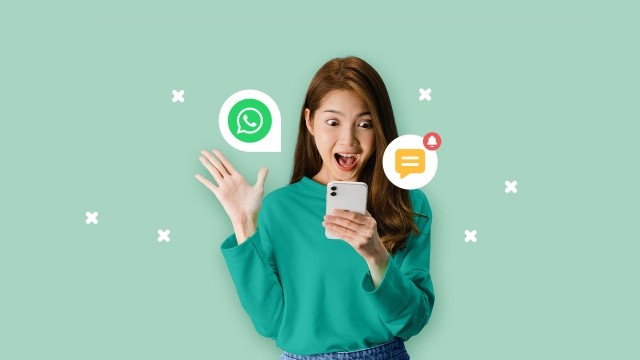What are WhatsApp templates? In this guide, we'll walk you through the guidelines, show you when to use them, how to get them approved by Meta, and give you examples of useful templates.
With two billion users worldwide and many options for business communication, WhatsApp is a powerful channel for companies! And WhatsApp templates are the key to successful marketing campaigns on WhatsApp. In this guide, we'll explain what a WhatsApp template is, when and how to use it, and how to get them approved.
What are WhatsApp templates?
A WhatsApp template message, also known as "highly structured message" (HSM), is a pre-designed and standardized message that you can use for your WhatsApp campaigns.
These templates can consist solely of text, or also incorporate various forms of media such as images, videos, documents, and action buttons. To enhance personalization, you can incorporate variables that dynamically adjust based on user demographics, order specifics, or any other relevant factor. For instance, you can use a name variable, {{name}}, to address recipients by their first name.
⚠️ Important: You need the users' explicit consent (opt-in) to send them business-initiated messages on WhatsApp!
Why are templates so relevant?
Templates are so relevant because you can't send outbound WhatsApp messages on the WhatsApp Business Platform without first creating a template.
So, any type of push message that you want to initiate, such as sending special deals, alerts, updates, and business news requires a WhatsApp template on the Business Platform. Why?
Essentially, to avoid spamming users with unwanted mass messages. This was one of the reasons why WhatsApp had stopped the WhatsApp broadcast messages a few years ago. When WhatsApp brought the one-to-many messages back in 2021, the Meta company wanted to make sure that the user experience was protected.
That's why WhatsApp requires pre-approval of any mass messages that companies send out on the Business Platform through templates. If you're using the free WhatsApp Business app, there's no approval process and no templates. However, you also can't send out more than 256 bulk messages to unique users per broadcast list. So, the risk of spam is significantly lower than on the Platform, where you can potentially reach an unlimited amount of users.
Summing up, if you want to scale your campaigns on WhatsApp, you have to use WhatsApp templates.
How to create WhatsApp templates
There are several ways to create a template on WhatsApp. However, they all require a company to use the WhatsApp Platform (API).
You can access the API through the Meta Cloud (requires setting up your own infrastructure) or through a Business Solution Provider that already provides a ready-to-go WhatsApp Business solution for you (no programming skills required).
What if you don't use the WhatsApp Business Platform or API?
If you use the free WhatsApp Business app, your marketing and messaging options on WhatsApp are very limited. First, you can only send out campaigns to 256 unique users per broadcast list. Second, you don't have access to the templates.
You might be able to use quick replies (saved shortcuts to replies to FAQs), but these are meant as reply options to user-initiated questions, not as push campaigns for marketing messages on WhatsApp.
Setting up a template on WhatsApp
You can set up WhatsApp templates through your WhatsApp Business Manager or program them yourself through the Business Management API (requires IT knowledge).
In your WhatsApp Manager, you'll see a suitcase icon (account tools) where you can click on message templates. Now,
- click the button "create template" and fill out the form. For personalized messages, make sure to add variables (+add variable button).
- add a sample (not a must, but it'll add a sample to your template submission, which is recommended for Meta to better recognize the content of your template)
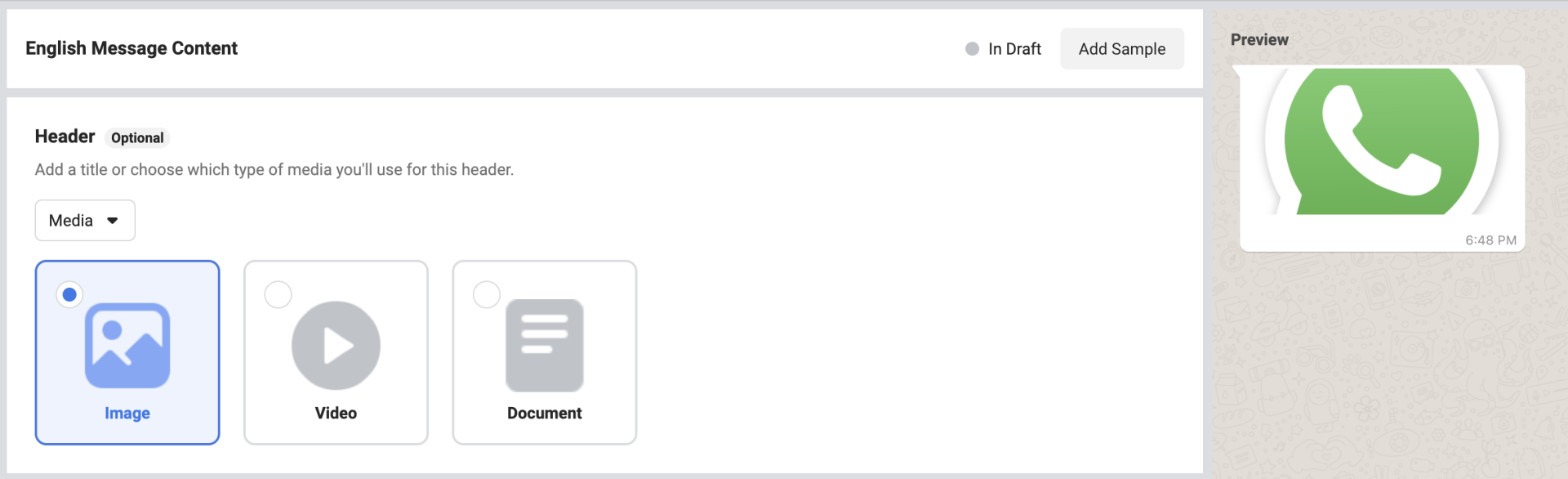
- submit your template for approval
If you use a Business Solution Provider like Sinch Engage, you'll find the template set-up in the software, and you can set up your campaigns directly on the platform.
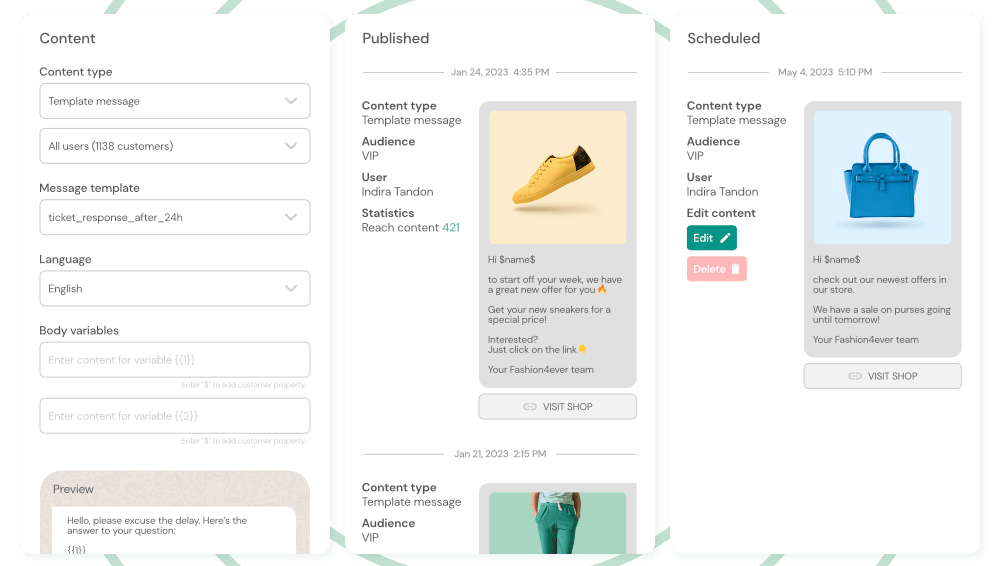
New WhatsApp template guidelines for 2023
In June 2023, WhatsApp updated their guidelines and pricing for WhatsApp messages.
Now, every time a business sets up a new template, they have to categorize it according to the new message categories.
- Authentication messages: can only be used to authenticate users with one-time passcodes (login verification, for example).
- Utility messages: refer to a specific, agreed-upon request or transaction, or update a customer about an ongoing transaction. These may include transaction confirmations, transaction updates, and/or post-purchase notifications.
- Marketing messages: include promotions, offers, updates, or inviting customers to take actions.
- Service messages: deal with customer service inquiries.
WhatsApp automatically detects the message category (and pricing), based on the content of the message. In early tests, the detection has been very accurate, but you can dispute the message categorization if the AI doesn't recognize the category correctly.
The approval process
Since 2022, WhatsApp uses a sped up (automated) approval process. Where it might have taken days before to get templates approved, now this typically happens in minutes (it might take up to 24 hours). You can even make small edits to your templates (correct a typo, for example) without having to get the template re-approved.
If your message template is approved, its status will be set to Active - Quality pending and you can begin sending it to customers. If WhatsApp rejects your template, you have the option to edit and resubmit it or appeal the decision.
There are some general reasons why WhatsApp might reject a template. So make sure to double-check your templates before sending them in for approval to avoid common mistakes.
- Variable parameters are missing or have mismatched curly braces. The correct format is
{{1}}. - Variable parameters contain special characters such as a
#,$, or%. - Variable parameters are not sequential. For example,
{{1}},{{2}},{{4}},{{5}}are defined but{{3}}does not exist. - The message template contains content that violates the WhatsApp Commerce Policy.
- The message template contains content that violates the WhatsApp Business Policy (for example, asking users for the financial account numbers)
- The content contains potentially abusive or threatening content, such as threatening a customer with legal action or threatening to publicly shame them.
- The message template is a duplicate of an existing template.
WhatsApp still reserves the right to stop running campaigns if a business violates the guidelines or policies or receives too many negative reports from users. If this happens, WhatsApp will stop that particular template.
13 use cases for WhatsApp templates with examples
Marketing and promotional message templates
With WhatsApp templates, you can set up marketing campaigns and scale them very fast. For instance, you can use templates for special events, such as Black Week or International Children's Day to send out very specific campaigns to a fitting target group, and thus increase conversions.
When using the WhatsApp Business Platform, you can connect your CRM system with the WhatsApp channel. This is a great starting point for personalized promotion, re-sell, and upsell messages. For example, you can set up a template and automatically send messages when users are running low on a product.
Hi {{name}}!
We've noticed that you're almost out of {{product}}. Just tap on the "yes" button to re-order.
Another way to use marketing message templates would be to send out automated discount codes to new subscribers, which is also a smart way to trigger conversions and get new users to try out your product and service.
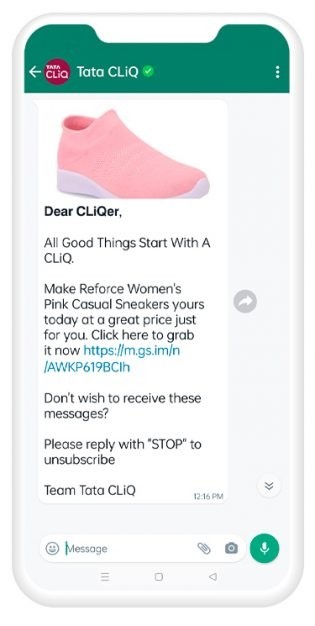
Utility and service messages: Confirmation and reminder message templates
Utility and service messages are a great way to improve the user experience, and keep customers updated on the status of their request. You can use templates for utility and service messages to confirm a user's sign-up for a newsletter service, let them know their order has been received, or automatically update them when their account balance changes.
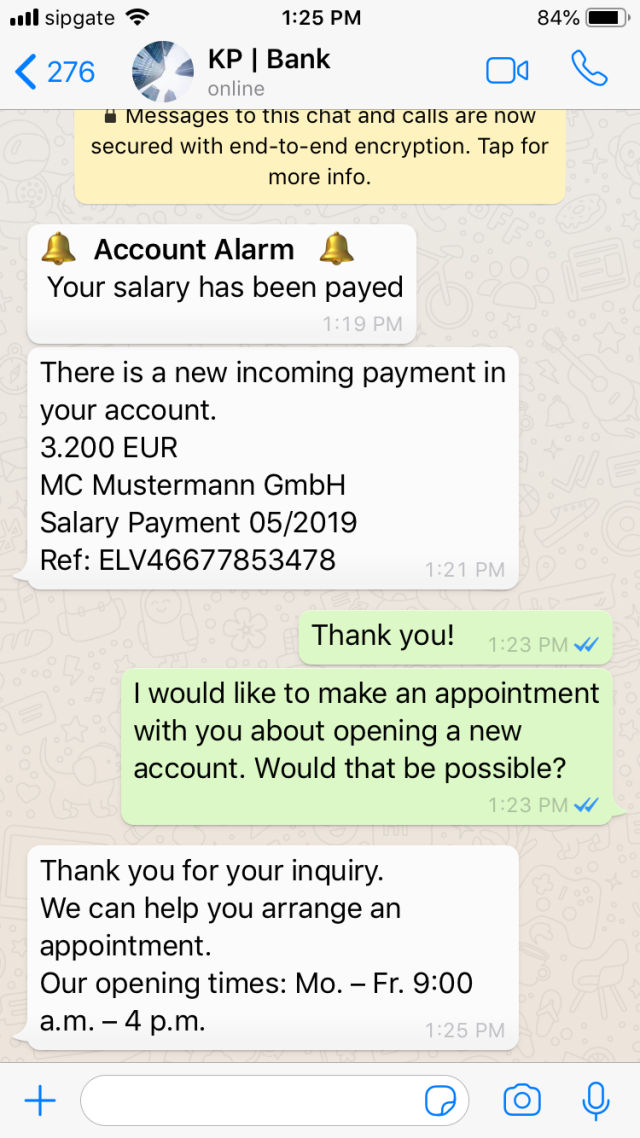
Depending on your business model, reminders might also be very useful as WhatsApp templates. This could be an appointment reminder, a message to remind users to try out a service, but also reminders for abandoned shopping carts.
We have noticed that you still have an open order in your cart. Let us know how we can help to complete your order!
Auto-reply messages: Welcome and away message templates
While the WhatsApp templates are focused on business-initiated conversations, they can still come in handy when users reach out proactively. You can use them to start the conversation, gather initial information, and help out your service team.
For example, you can set up auto-reply templates for welcome messages, away messages, and even cancellations.
Welcome messages are a clever way to initiate a conversation with a new user. They're deployed when a new user signs up for your service.
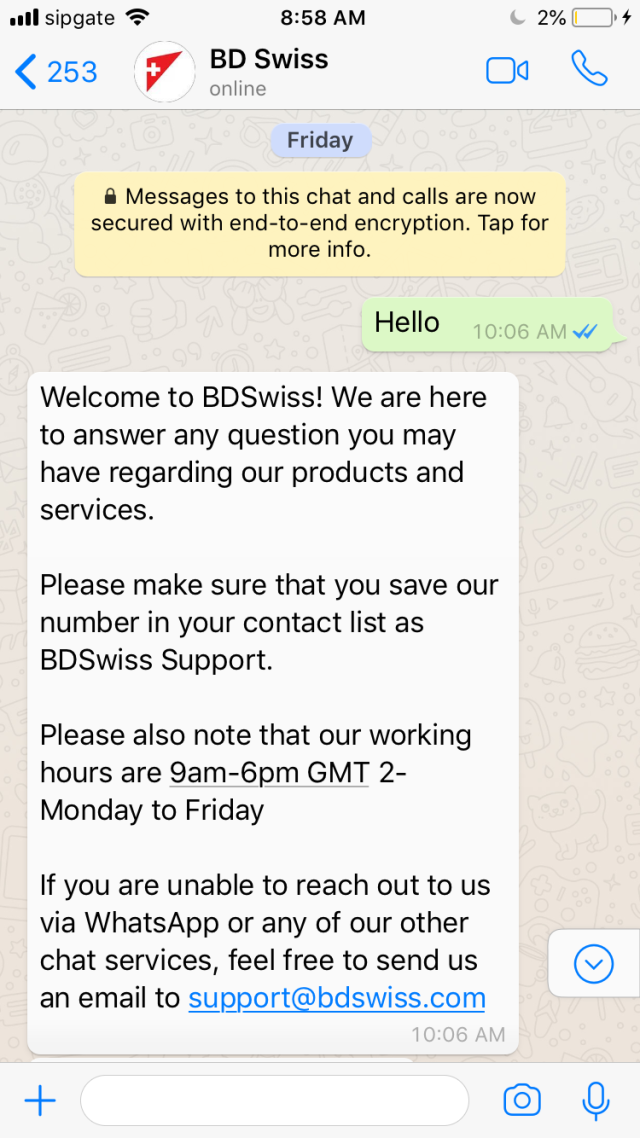
Aside from greeting users, you can also attach additional information to these welcome templates, such as your business hours, FAQs, and data policies.
Templates for away messages are helpful for users that reach out while you're not in the office, such as: "Thank you for getting in touch. We've not in right now. Our regular business hours are from Monday through Friday from 9 AM to 6 PM. We'll get back to you as soon as possible." These messages can also include helpful links or FAQs.
If somebody cancels a service, you can also set up templates to guide them through the process, but also to ask why they want to cancel, and possibly even reduce churn.
We're sorry to see you go. We'd appreciate your feedback to improve our service. Just follow this link and leave your comments.
Also consider our special offer: If you decide to stick with us, you get 10% off your next purchase.
Post-sales templates: thank you and review message templates
If you're using WhatsApp for conversational commerce, we recommend setting up post-sales templates as well. These can include a thank-you message, such as "Thank you for your purchase!", but also information about tracking an order, or a customer support contact.
You can even set up a template to ask customers to leave a review.
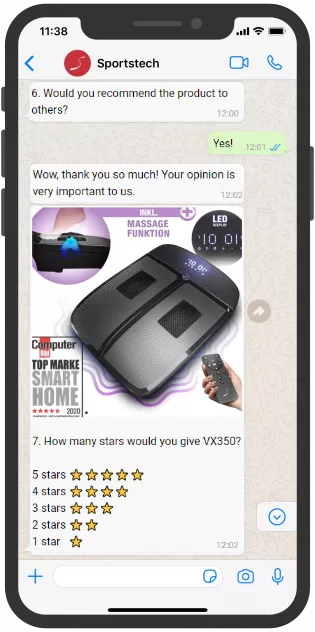
Tips for better WhatsApp templates
You can use WhatsApp templates especially for promotional messages, but also along later parts of the customer journey to create awareness, increase sales, and reduce churn. The following tips can help you to make your WhatsApp templates even more successful.
- Always collect opt-in for push messages. It's not only (legally) required, but otherwise, users will perceive your messages as spam, which can result in a campaign stop, and damage your reputation.
- Add templates where they make sense for your customers. If you respect the customer journey, you'll improve the user experience, and customers will come back in the future.
- Analyze your campaigns. In order to improve your conversion rates, we recommend measuring the performance of your campaigns. Professional WhatsApp solutions like Sinch Engage offer you many analytics tools for optimizing your campaigns.
- Use a professional messaging platform like Sinch Engage if you really want to scale your campaigns. With Sinch Engage, you can easily create WhatsApp templates directly in your account, link your CRM systems, integrate chatbots, and get access to analytics tools. Plus, our solution is 100% compliant with data regulations!